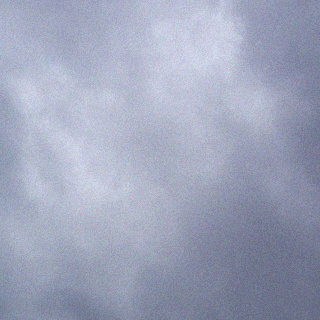Chiaki – a remote-play client for PlayStation consoles.
Overview
While playing Undertale on my PS5, I got a bit frustrated at some of the trophies. Spending hours spamming the X button didn’t really feel like fun and rewording gameplay. A brief search later led me to discover a remote-play option called Chiaki for Linux. 10 minutes later I had it up-and-running! Impressive.
The remote-play session can be controlled by keyboard, or a PS5 controlled can be connected to the PC. In my case, it was just plug-and-play.
I tweaked the config a bit to use 1080p instead of the default 720p resolution, and to use hardware acceleration. I also added Chiaki to Steam and configured it to open Chiaki using gamemode as otherwise the screensaver was kicking in. Unfortunately the Steam overlay and screenshot facility is not working (yet).
Worked absolutely brilliantly on my setup – gigabit LAN and a 1080p-based Debian GNU/Linux 12 desktop PC.
It was then also rather trivial to script spamming the X button using xdotool..
Issues
Chiaki 2.2.0 – “Extended DualSense Support” crashes the remote play session, forcing a restart of the PS5 before remote play works again. To be fair, this feature is marked experimental.
Remote Play of streaming content (eg, PlayStation Plus Premium classic games) shows a black screen, with the streamed content being displayed on the TV. Not sure if the official PlayStation remote play application has the same problem.
Installation
Core Installation
The steps were pretty simple:
- Install Chiaki:
- apt-get install chiaki
- Retrieve account ID (NOT your login or username)
- I used a python script provided by the Chiaki developers.
- Here’s a reddit post describing an alternative quite convoluted approach (didn’t try it)
- And here’s a webpage which retrieves it – by far the easiest method! (This does NOT require you enter any login credentials, but does require your account to be publicly viewable.)
- Enter required data
- Account ID
- Code from the console
- Settings -> System -> Remote Play -> Link Device
- ?
- Profit!
Optionally:
- Add it to your Steam library
- Run it using gamemode
- Tweak configuration to use hardware acceleration and higher resolution