Download a comprehensive international keyboard layout for UK keyboards from http://www.zolid.com/uk-intl-kb/index.htm
- Tag Archives windows
-
-
Windows 10 – “Upgrade” to Windows 10 1703 aka “Creators”
Fun and games “upgrading” to Windows 10 v1703 aka “Creators”.
Fixing the infamous “Login Loop” and “black desktop”.
-
Gaming PC Upgrade 2017
Upgrade of my main desktop PC for medium- to high-end gaming.
-
Installing Windows 10 on a Sony VAIO TZ
So I got bored and decided to see if I could get an old VAIO VGN-TZ27GN running Windows 10. The short answer is: Yes.
UPDATE 2019-06 : Drivers download link.
Summary
After post-install fixes, these items are not yet working:
- WebCam
- Turning Bluetooth on/off via software
And the following items have not been tested:
- Modem
Everything else seems to be working just fine. Not bad for a pretty old and underpowered laptop!
Base Install
The base install went quite easily, taking some time due to spinning disk, but nevertheless no worries. Ended up using just over 8GB of diskspace, around 9GB after a couple of updates and Skype was installed.
Issues
What worked?
Almost everything. Not too shabby for an old bespoke piece of kit.
The most surprising entry here was the fingerprint reader.
What didn’t?
- Three devices in the Device Manager: SD and MS card readers, and an unknown device.
- The special hardware buttons on the front.
- Some of the Fn keys.
- The microphone and webcam. Nothing flagged up in Device Manager, but no go either.
- Disabling bluetooth. Funnily enough disabling Wifi works.
Post-install fixes
All drivers were downloaded from the official Sony Support Site.
Memory Stick and SD-Card reader
Simple case of heading over to the Sony support site, downloading and installing the drivers. This sorted out the device errors in the Device Manager. A quick test showed them working now.
Status: SUCCESS!
Unkown Device
The Unknown Device turned out to be the Sony Firmware Extension Parser (SFEP). A quick download from the Sony support site and it installed flawlessly.
Status: SUCCESS!
Microphone
So the microphone did end up working just fine, it’s just that the TZ has both a built-in microphone as well as a microphone jack, and Windows 10 defaulted to the jack. Switching defaults in the properties and it’s all good.
First Attempt- Downloaded Audio driver from Sony support site.
- Created a restore point
- Tried to install the driver.
- The driver failed to install from the setup program, but installed fine when manually clicking on the various
inffiles in the driver package. - Microphone still not working, but found second device in Audio Settings now. Set other device as default, et voila, va haff a vorkink mikrofon! Now I wonder if it was always working… let’s try a System Restore!
Status: SUCCESS!
Camera
As for all the other issues, Step 1 is to download the Camera driver from the Sony support site.
Unfortunately the driver fails to install. Even forcing the install manually fails to get the camera working, as does running the installer in compatibility mode.
For now, the webcam goes down as broken 🙁
Status: FAIL!
Keys
To get the keys working, download and install the following drivers in this order, rebooting as necessary between each one:
- Install Sony Firmware Extension Parser (
SFEP.exe) - Install Sony Shared Library (
Sony_Shared_Library.exe) - Install Sony DLL Utils / Setting Utility Series (
Setting_Utility_Series.exe) - Install VAIO Event Service (
VAIO _Event_Service.exe)
And both hardware keys and Fn-keys are now armed and fully operational!
Status: SUCCESS!
Bluetooth
While it works, it’s impossible to turn it off without using the hardware switch, which also turns off Wifi.
Attempting to install the driver from the Sony support site failed with a message saying the software is incompatible with this version of windows.
Status: FAIL!
-
Windows 7 – RTC using UTC
Ok, so this is more a note for my future self than anything interesting, but basically, to force Windows to keep the computer’s RTC at UTC (required if dual-booting Linux, and also just in general makes sense), adjust the following registry key:
Key: HKLM\SYSTEM\CurrentControlSet\Control\TimeZoneInformation\RealTimeIsUniversal Type: DWORD Value: 1 (RTC is in UTC) , 0 (RTC is in local time (default)
Alternatively, save the following as a registry key file (.reg), and import it into your registry:
Windows Registry Editor Version 5.00 [HKEY_LOCAL_MACHINE\SYSTEM\CurrentControlSet\Control\TimeZoneInformation] "RealTimeIsUniversal"=dword:00000001
-
svn+ssh on the Windows command-line
To use svn+ssh:// style svn URLs on the Windows command-line, ensure the %SVN_SSH% environment variable is properly set:
- It must contain the fully-qualified path to the SSH client (typically plink.exe from the PuTTY suite)
- The path must be written using forward-slashes instead of the Windows-standard backslash.
setx SVN_SSH "C:/Program Files (x86)/PuTTY/plink.exe"Source: http://stackoverflow.com/questions/10598069/svnssh-and-sourceforge
-
Windows – UK International Keyboard
Windows has an officially supported international keyboard layout for the US with AltGr-initiated dead keys for composing characters. Unfortunately there is no equivalent for the UK; the UK international keyboard layout is completely unusable for programmers as it turns a lot of commonly-used keys into dead keys.
But there is a decent international layout for the UK available from here:
http://www.chiark.greenend.org.uk/~johns/kbukint.html
-
Decent SCP client for Windows?
No decent SCP/SFTP client for Windows?
-
Installing Windows 7
So the time has come for a re-install of Windows 7.
Base install took over an hour on reasonable hardware (X2 240, 4GB). I fail to understand why. Then there were the 101 updates plus 49 optional updates. Time for SP2? I think so..
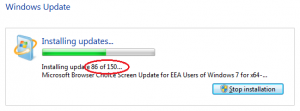 UPDATE: So it took nearly 5 hours to install all the updates. After the obligatory 3 or 4 reboots, there were another 8 or so updates (and 2 reboots) before Windows was finally up-to-date.
UPDATE: So it took nearly 5 hours to install all the updates. After the obligatory 3 or 4 reboots, there were another 8 or so updates (and 2 reboots) before Windows was finally up-to-date.Apart from normal configuration, the following are the software packages which I consider to be essential to make Windows 7 usable and safe:
Safety:
- Antivirus Software. The 2013 winner was Avast Antivirus, and one I’ve used a lot in the past. As a bonus Avast now includes Anti-spyware protection.
- Firewall. Windows Firewall is ok for incoming threats, but for preventing outgoing connections you need a third-party firewall. Comodo is good.
Usability:
- X-Mouse. There’s registry tweaks or this simple program.
- Alt-Drag to drag and resize windows.
- Multiple Desktops. Dexpot is the best I’ve found recently.
- Console Replacement. ConEmu is quite good.
- Notepad Replacement. I like Notepad++.
Essential Software:
- Archive Manager. 7zip is my choice.
- SSH Client. PuTTY is really the only option. A 64-bit version is here.
- CCleaner is a quicker uninstaller and easily manages autostartup programs as well as various other system utilities.
- PDF Reader. I like Foxit as a lightweight alternative to Adobe Reader, although Nitro is quite good too.
- I like to run the following Gadgets to keep an eye on system performance:
Applications:
- SeaMonkey for internet (Web browser, E-Mail, IRC)
- LibreOffice for general productivity.
- GIMP for image processing.
- Steam for gaming.